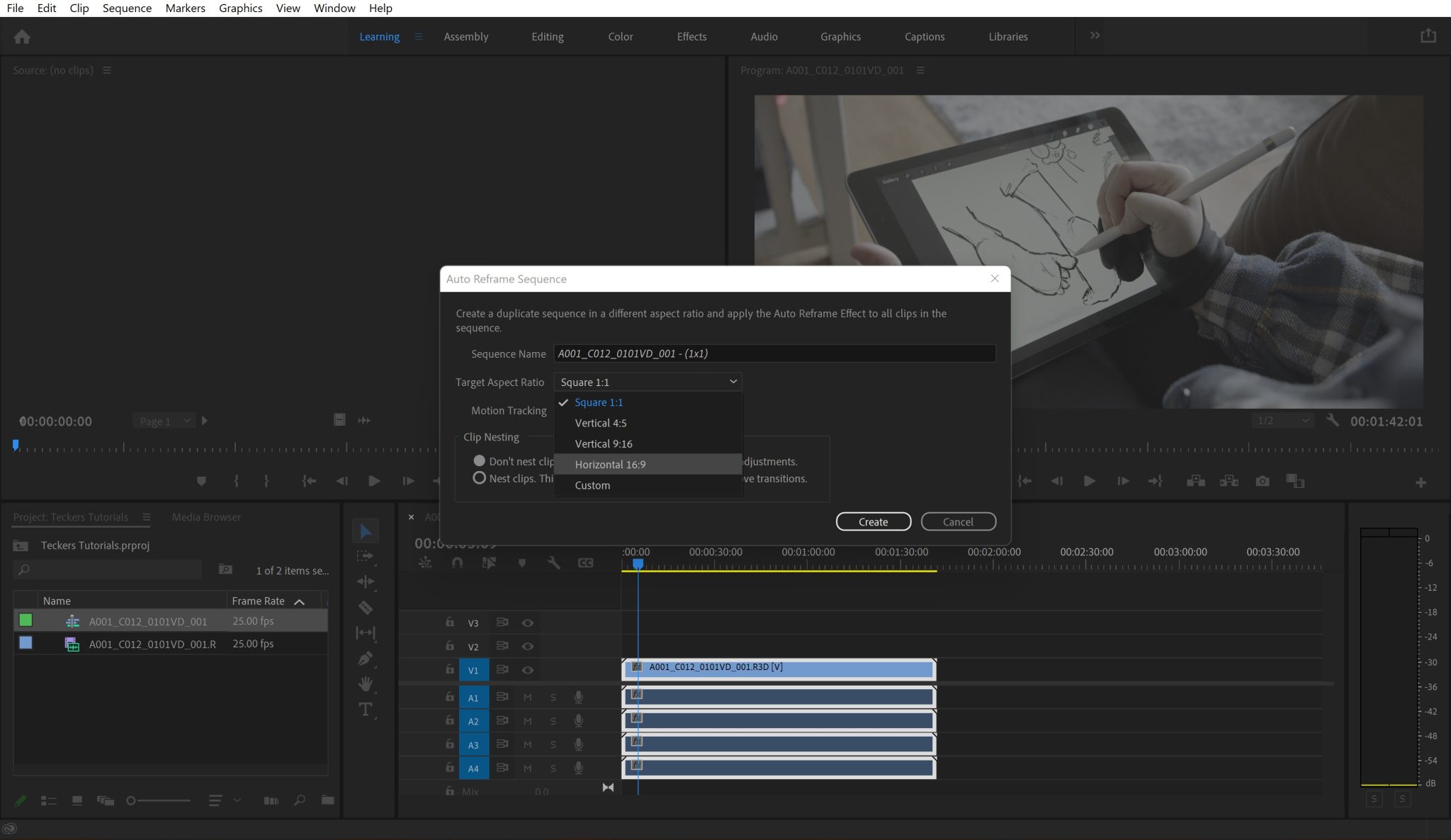If you recently started using this software, then you may want to know how to zoom in DaVinci Resolve. The zoom effect is incredibly cool, and perfect when you want to prepare a transition, or simply to highlight a certain part of your video.
We are going to go ahead and see how to zoom, where to find the effects, and how to use the keyframes in order to perfectly place them. For this tutorial, I’ll use the same video I downloaded when I created the zoom-in tutorial for Premiere Pro.
1. Open your project
Of course, the first thing you want to do is go ahead and open your project. Either import new media by pressing “Ctrl-I” or open one of the saved projects.

2. Go to the “Edit” tab
Make sure your timeline is created and you are in the “Edit” tab. You can select it from the bottom menu.

3. Open the “Inspector” menu
You need to open the “Inspector” menu from the top-right corner.
Simply press on “Inspector”, and you will see the Zoom, Position, Rotation, Anchor Point, and pretty much all the things you can change and add keyframes to.
Right now, we are going to play with the “Zoom” feature in order to create a nice zoom effect in DaVinci.

4. Adjust the keyframes to create to zoom
Right now, you need to decide where you want the zoom to start, and when you want it to end.
You will need to move your play marker to the start point to begin. I’ll make the video start zoomed in, and then zoom out slowly as the video plays.
- So I’ll set a keyframe where I want it to start and create a keyframe under the “Zoom” feature in the “Transform” tab. Then set the Zoom to “1.2”.
- I’m also adding a “Rotation” keyframe because I thought it would look interesting this way.

- The next step is to decide where I want the zoom to end, so I’ll move the play marker to that endpoint and create a new keyframe using the little diamond icon.
- Now you need to change the “Zoom” on that keyframe to “1.0”
Now, this will make the video zoom out when you play from the start to the endpoint.
Modifying keyframes
Something very nice about keyframes is the fact that once you activate it, any modification in that effect will become a new keyframe. This means that if you accidentally change the value of a keyframe that hasn’t been activated, nothing will happen, so you can’t accidentally break your edit.
Besides, next to the keyframe, you will see a little symbol pointing left or right, that will tell you if there is another keyframe of that type present in your timeline, and where. If you also press on it, it will take you to it.
If you edited in After Effects before, then this will be very straightforward, and it won’t take a lot of time to get used to. The great part is that you don’t have to add an extra effect to your timeline, but you can change everything from the “Inspector” menu. If you want to zoom in a specific spot, you can also change the position accordingly.
Video tutorial to zoom in DaVinci
Final words
And this is pretty much it. Now you know how to zoom in DaVinci Resolve, and all your projects will look a lot cooler!