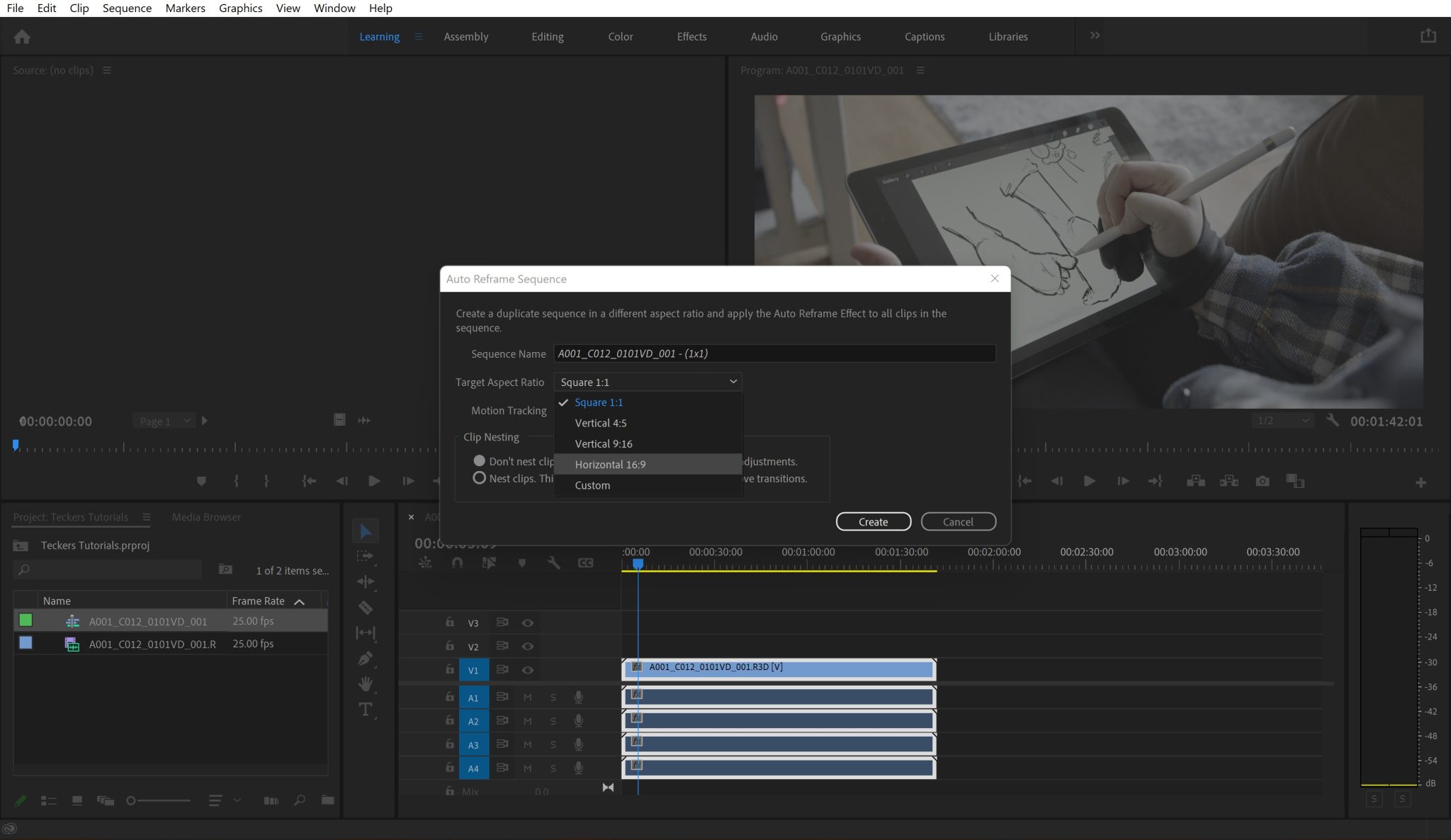Ever wanted to recreate a countdown timer in Adobe After Effects for a rocket launch or simply create a tense moment in a video by showing how the time runs out? How to make a countdown in After Effects is what you need to learn!
In this article, I will show you how to create a countdown together with AE. This process is a simple one and it will cover plugins and expressions. There are a few ways we can create this, so stick around and find out more!
1. Quick Method: Easily make a Countdown Timer
- Create a new Text Layer.
- Open up text options and Alt + Click (PC) or Option + Click (Mac) on the Source Text’s stopwatch.
- Insert the following expression inside the expression area: timeToCurrentFormat()
- To make it look like an actual digital countdown timer, you must set your composition frame rate to 60 frames per second.
- Precompose everything and reverse the speed of the composition to make it count down. To reverse the speed of the composition, right-click on it, go to Time, and select Time Reverse Layer.
Note: You can adjust the initial value of the countdown timer by simply adjusting the length of the composition inside the composition settings. To access the composition settings, go inside any composition and press Control + K (PC) or Command + K (Mac).
Pro Tip: You might not want to display more than the minutes and seconds digits. Thus, create a mask around the area you want to use so you can easily get rid of unwanted information.
Here is a short video that shows precisely how easy it is to do a countdown timer this way:
2. Using the “Timecode” plugin to create a countdown timer
Instead of using the “timeToCurrentFormat()” expression, you can use the Timecode plugin to create a countdown timer.
Just add the plugin to a New Solid, and it will automatically create a timer layout—go through the same process as before to make it into a countdown timer.
Here is a short video that shows precisely how easy it is to do a countdown timer this way:
How to create a simple Countdown in After Effects
- Create a Text Layer.
- Open up text options and Alt + Click (PC) or Option + Click (Mac) on the Source Text’s stopwatch.
- Insert the following expression inside the expression area: Math.floor(-time)+10. Instead of “10”, you can add whatever number you want. That will be the starting value of the countdown.
Note: When the counter reaches 0, it will start returning negative numbers. To avoid this, simply cut the layer after 0 and insert a freeze-frame if you need it to stay longer on the screen.
Here is a short video that shows precisely how easy it is to do a countdown this way:
This is it! Now you know how to make a simple countdown and a countdown timer in After Effects, and you have three ways to do it. Use this information to add a twist to your videos and complete the viewer’s experience.
Another Method
Suggested by Pavel K:
Without time reverse and masks, copy & paste the below to the expressions layer:
timeToCurrentFormat(((5 * 60) – time) / 60).replace(“00:00:”, “”)Where instead of the number 5, add whatever value you want the countdown to start from.