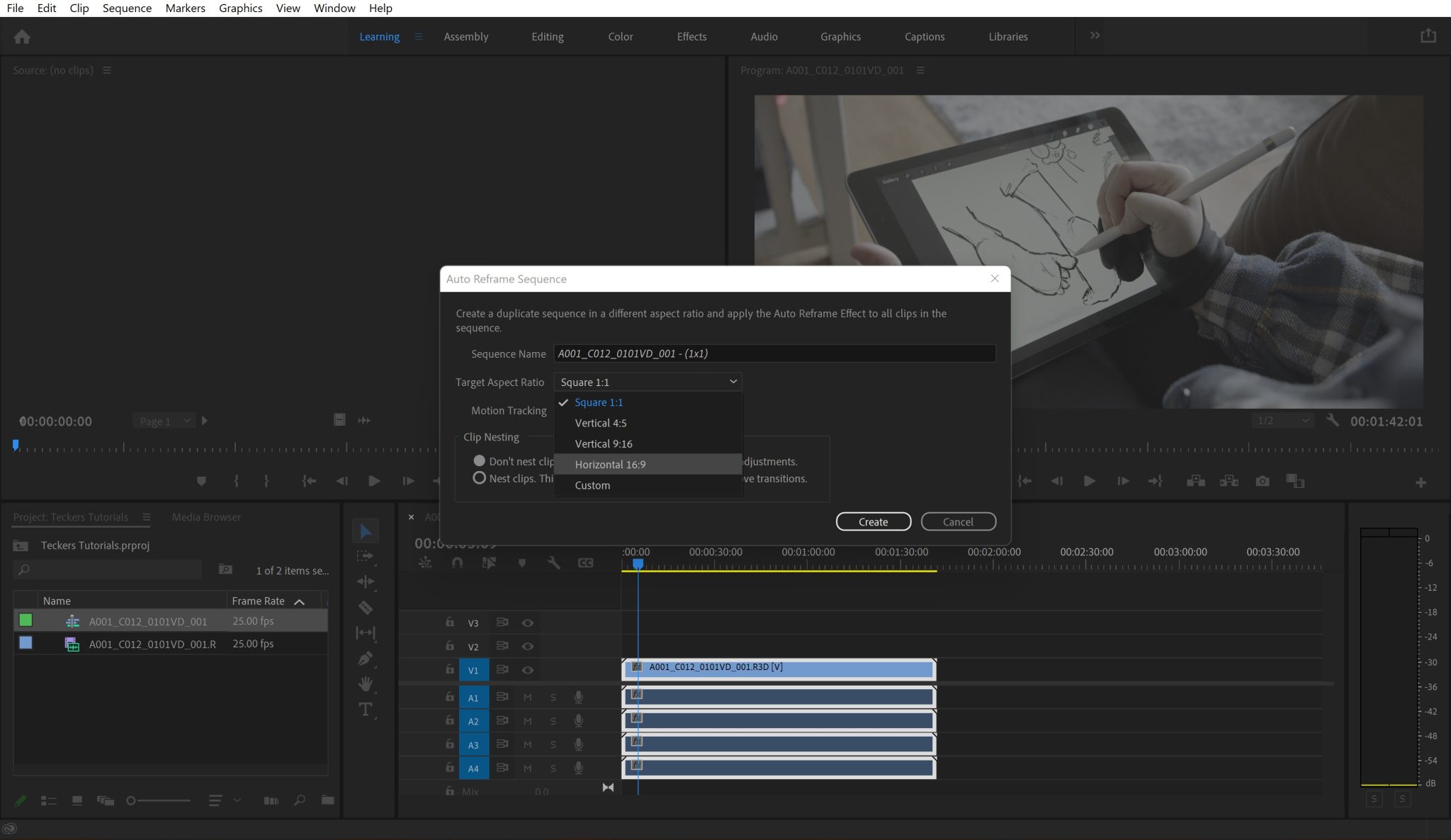To be more precise, inside DaVinci Resolve, it is called the Adjustment Clip effect. It works similarly to the Adjustment Layer from Adobe After Effects, but it is different in some ways. In this article. I will talk about how to add an Adjustment Clip in DaVinci Resolve, what it does, and what exactly an Adjustment Layer or Clip is.
What is an Adjustment Layer?
An Adjustment Layer is a tool that can apply blur, color adjustments, or corrections to the image without the need to modify the layers beneath it.
When used in Adobe Photoshop, it offers a non-destructive way to edit your image, and then you can apply effects and preserve the original image.
In DaVinci Resolve, it’s called “Adjustment Clip”, and it acts as a video clip layer that parents all the other video clips beneath it.
This enables you to easily scale, rotate, and move everything that is underneath it at the same time. Besides all of this, you can also add color correction, adjustments, or blur to entire groups or individual clips.
Adding an Adjustment Layer/Clip in DaVinci Resolve
Quick Guide
- Go to Effects Library > Toolbox > Effects.
- Drag and drop the Adjustment Clip over the clips.
- Adjust the length of the Adjustment Clip to match your video.
- Add the effect or transform setting modification you want in the Adjustment Clip.
Detailed Guide
Known as an Adjustment Clip, to add one inside DaVinci Resolve:
- Go to Effects Library > Toolbox > Effects
- Grab the Adjustment Clip from there, drag and drop it above the layers you want it to affect
- After the clip is placed, adjust the length of the Adjustment Clip to match your video

Example video
Let’s say I would like to add a warm tone to the entire video, so instead of applying the warm tone to each clip, I am going to grab the Adjustment Clip effect, place it over my layers and stretch it so it covers over everything I want to be modified.
Now, all that is left to do is add the warm tone to the Adjustment Clip, and it will warm up the entire video in one simple step.
Easy, right? Check out the video below to see how I add an Adjustment Clip over a video and how modifying the transform properties affects the video below it.
Video guide
Summary
There you have it! Now you know how to add an Adjustment Layer in DaVinci Resolve! Next time you have to add the same effect to all the clips in your timeline, use an Adjustment Clip or Layer. Work smart and fast and not slow and steady.
I hope you will find this article helpful and that it will help speed up your workflow considerably.